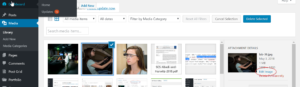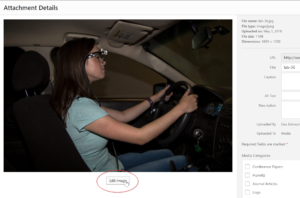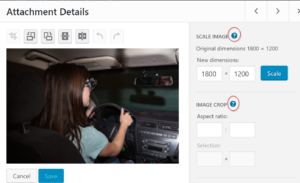1. Go to Pages under the Dashboard and select either Conference Papers, Journal Articles, or Technical Reports as appropriate. Select Text in the upper right of the editing area in order to directly edit the HTML code.
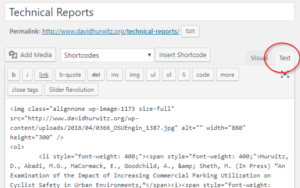
2. Select everything inclusive from the “<li” tag to the “</li>” for any entry as shown below and copy it to where you want the new article to reside, which should be just after the “<ol>” tag for the most recent one.
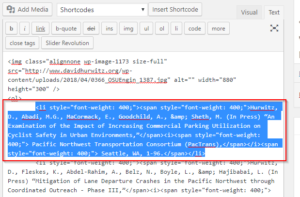
3. Carefully change all the information, making sure to keep all the HTML elements intact.
4. Copy the URL of the publication that you’ve loaded into the Media area (see Adding Photos and Documents to your site). You can do this in another tab and then come back to this page once you have the URL copied, or you can Update the page in order to save what you’ve done so far and then finish updating the html code after you’ve copied the URL. Go to the Media Library, Filter by Media Category for Conference Papers, Journal Articles or Technical Reports, and select the document you wish use. You will see the URL displayed on the right, where you can copy it.
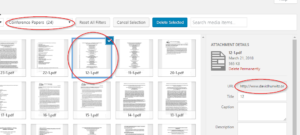
5. Go back to the html <li>…</li> tag as shown in step 2 above. Replace the link with the copied URL as shown below.
5. Press Publish to save.