1. To change the Learn More button on the carousel to link to a new page, you must first find and copy the URL of the page you wish to link to. Find the page you want under Pages in the Dashboard and click on Edit. Right click on the Permalink and Copy the link address.

2. Select the proper slide as described in Changing an Image on the Carousel and scroll down to the Slide Editor and select Button under the Layer Selection Dropdown, and then click on the pencil icon.
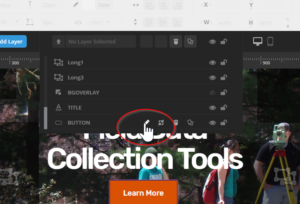
3. From there, click on the Actions selection and you will see the beginnings of the link to the page. Paste the link to the new page in the box, replacing the old link.
